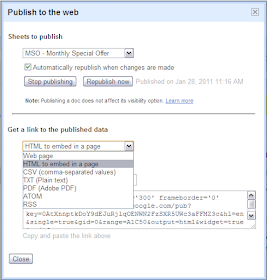This Post's Table of Content;
1. Intro
2. Brief
3. Features
4. How To Make Entry To Spreadsheet?
5. How To Publish Your Completed Spreadsheet?
6. The True & Live Example: Output
EXTRA: Image - Sharing Settings Pop Up1. Intro
2. Brief
3. Features
4. How To Make Entry To Spreadsheet?
5. How To Publish Your Completed Spreadsheet?
6. The True & Live Example: Output
1. Intro
Spreadsheet is an imperative tool or application for those publishers who want to altruistically sharing data providing on internet among network members, community, specific announcement or statement, and also general purpose; whether for publishing it in the form of single/solo webpage or whether to embed it on the existing site(s) page or whether for both.
2. Brief
For those users who are already get used or familiarized with MS Excel Program (fondly known as Excel), working with data entry shouldn't be a problem because Spreadsheet works similarly to Excel. Spreadsheet special features are very obvious arrayed at the provided main file menu for; File, Edit, View, Insert, Format, Form, Tools, and Help.
3. Features
File:
New (Documents, Presentation, Spreadsheet, Form, Drawing, From Template), Open, Import, See revision history, Spreadsheet settings, Rename, Make a copy, Download as [CSV (current sheet), HTML(current sheet, Text (current sheet, Excel, OpenOffice, PDF] Save, and Print.
Edit:
Undo, Redo, Cut, Copy, Paste, Paste format only, Paste values only, Delete row, Delete column, Clear selection, Named ranges (Manage ranges, and Define new range), Search the Web, and 'Find and replace'.
View:
Normal view, List view, Show formula bar, Show all formulas, Compact controls, and Hide controls.
Insert::
Row above, Row below, Column left, Column right, Comment, Function (SUM, AVERAGE, COUNT, Min, Max, and More), Gadget, Chart, Image, Drawing, and Script.
Format:
Font (Normal, Normal/Sherif, Courier New, Georgia, Trebuchet MS, and Verdana), Bold, Italic, Strikethrough, Change colors with rule, and Clear formatting.
Form:
Create form, Send form, Go to live form, Email (n) recipient(s), Embed form in a webpage, Show summary of responses, Accepting responses, and Delete form.
Tools:
Sort sheet by column, A → Z; Sort sheet by column, Z → A; Sort; Freeze rows (No frozen rows, Freeze 1 row, Freeze 2 row, .....); Freeze column (No frozen column, Freeze 1 column, Freeze 2 columns, .....); Check spelling, Protect sheet, Scripts (Manage, Insert, and Script editor); Notification rules; Data validation; Solve; and Enable Autocomplete.
Help:
Google Docs Help Center, Learn from other Google users, Watch a video introduction, New features, Formula builder, and Keyboard shorcuts (Ctrl+/).
4. How To Make Entry To Spreadsheet?
Sign in into your Google Docs account , once-in look at the top-left part in the Google Docs page and there is a drop down list button named Create new; click and select Spreadsheet. Now you can start working in it.
Remember to give New Sheet Name to your completed Sheet by replacing the existing standardized name which is ready-named as Sheet 1.
5. How To Publish Your Completed Spreadsheet?
Look at the top-right part in the page, click on the provided drop down list Share icon button. Select Publish as a web.
The pop up Publish to the web appears, and at this time you've to select the provided options before publishing. The image below is the true example of mine, where I selected the Sheet Name for MSO - Monthly Special Offer as a Sheet to publish.
Under options for Get a link to the published data, at the first place I selected Webpage and this is the output of it
Secondly, I selected HTML to embed in a page, I copied and pasted the given code and embedded it in here below this image. I manually replaced the customized values for width (500) and height (300) to new values to make it proportionate to this page's width (optimize to 800) and for height value I just guess for the suitable value for 800 to be looked as a boxy shape/type of Spreadsheet.
6. The True & Live Example: Output
SPREADSHEET 800 (W) X 800 (H)
THE BEST OF SPREADSHEET SHARING SETTINGS
Settings allowed direct sharing to affiliate sites to Gmail, Buzz, Facebook, and Twitter (perfectly right at the time of this post published). The image embedded below is a true proof of my statement about Sharing Settings.
Settings allowed direct sharing to affiliate sites to Gmail, Buzz, Facebook, and Twitter (perfectly right at the time of this post published). The image embedded below is a true proof of my statement about Sharing Settings.
ANOTHER THING TO REMEMBER AS A MUST DO
Every time you made a change or data edited, you've to RE-PUBLISH it so that the changed will be appearing/displaying on your Spreadsheet.
Every time you made a change or data edited, you've to RE-PUBLISH it so that the changed will be appearing/displaying on your Spreadsheet.